How to Use Nmap for Vulnerability Scanning
Introduction to Nmap for Vulnerability Scanning
Curious about how you can diagnose and lock out any unauthorized access to your network while also maintaining its integrity? Then you’re in the right place! Vulnerability scanning is an important practice, especially in the digitally-vulnerable world. It helps to expose the weaknesses before hackers get their chance on it. Nmap for vulnerability scanning (short for Network Mapper) is a free and useful tool for this exact purpose intended.
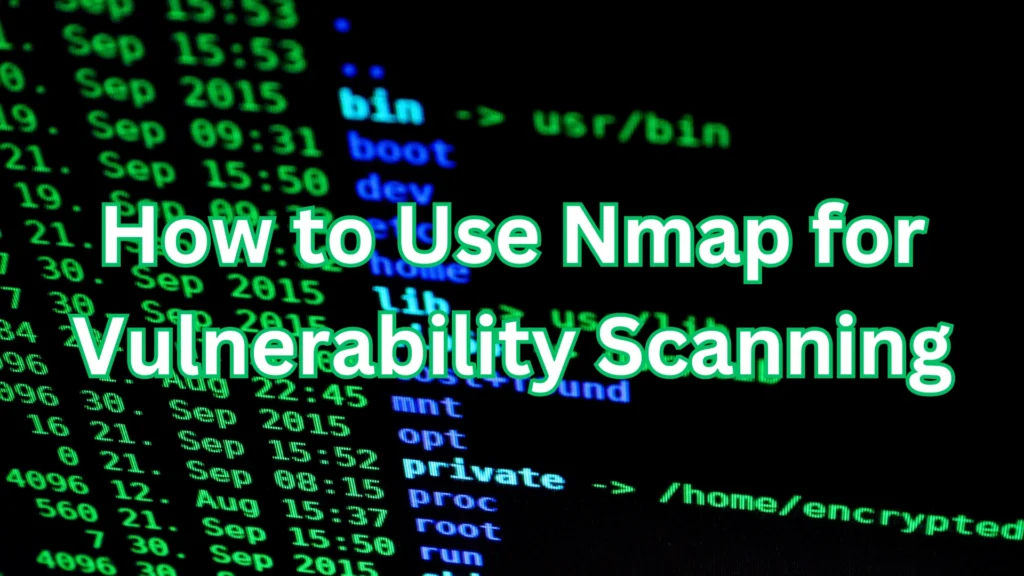
Nmap is not only a tool but a game-changer for those who are interested in or deal with cybersecurity. It is free, open source, and is suitable for scanning every network out there. All these are simplified by the Nmap tool through various complex tasks such as finding open ports and even running services. Whether you need to know how to use Nmap to view devices on home network, or are an IT professional running a scan on potential enterprise systems, Nmap is for you.
In this guide, we will discuss how to leverage Nmap for vulnerability scanning to its maximum potential. We’ll explain some basic syntaxes like nmap -a, nmap -sn -n, and others. Every command will open up new possibilities for piecing together obscure network information.
Are you curious to transform your device into a security scanning machine? Without further ado, let me show you how Nmap can revolutionize your practice of network security.
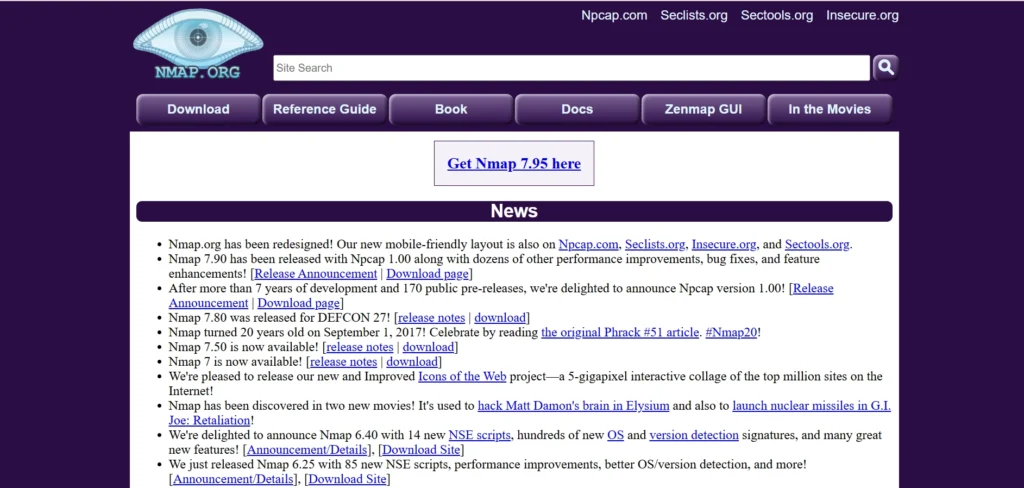
What is Nmap and Why Should Nmap for Vulnerability Scanning be Used?
Nmap for vulnerability scanning is useful to perform mapping and security auditing on computers, networks, and hosts. It’s recognized and used by professionals across the globe. Intended for network discovery it is useful for identifying devices, services, and weaknesses within the network.
In its essence, however, Nmap’s primary function is to scan for open ports running services and other system characteristics. This information is very helpful in identifying areas that need improvement in any security infrastructure. To put it simply, vulnerability scanning enables you to outsmart hackers. This is like barricading your house when an intruder before they even get the chance to raid it.
What makes Nmap for vulnerability scanning special? It is 100% free and is independent of the type of operating system being used. It works well with most popular operating systems such as Windows, Linux, and even Mac OS. One more advantage is that it is extremely flexible depending on the type of scan needed. Whether you need a simple scan or a detailed scan Nmap for vulnerability scanning is capable of fulfilling just that.
Therefore, security analysts and professionals prefer Nmap because of its accuracy and modifiability. It identifies vulnerabilities that come from unpatched software, outdated services, and misconfigured systems.
Nmap for vulnerability scanning is not reserved for professional use alone but is also considered novice-friendly. Its commands are easy to learn; thus, it will not take long for anyone to get acquainted with it.
Furthermore, besides Nmap for vulnerability scanning, it is really useful when it comes to mapping networks. It shows relationships between devices allowing you to fully comprehend your network. From a home network consisting of several devices to a very extensive enterprise structure, Nmap for vulnerability scanning provides valuable insight.
Installing Nmap on Your System
Installation of Nmap is very easy, and it’s compatible with almost all operating systems without any problem. Let’s set it up!
Installing on Windows
First of all, you need to download Nmap from the program’s official website. The installer is a package that contains all necessary elements in itself. While installing, it has simple on-screen instructions that make it easily understandable for the user. However, I recommend downloading and installing Nmap Zenmap which is a Graphic user interface for Nmap for vulnerability scanning. To ensure that Nmap is working after installation, open the command prompt and type Nmap -v on your machine.
Installing on Linux
By default, Linux users are provided with the option to install Nmap from the package manager. For Debian-based systems, run:
sudo apt install nmap
For Red Hat-based systems, use:
sudo yum install nmap
After installation, type nmap -v to ensure it’s ready to use.
Installing on macOS
On macOS, the easiest way to install Nmap is with Homebrew. First, install Homebrew if you haven’t already. Then, run:
brew install nmap
Once installed, confirm it’s working with nmap -v.
Testing Your Installation
No matter the platform, test Nmap by scanning a device. Use a simple command:
nmap 127.0.0.1
This checks your local machine. If you see results, you’re ready to start scanning!
With Nmap installed, the world of network security is at your fingertips. Let’s dive deeper!
How to Use Nmap for Vulnerability Scanning
Nmap simplifies vulnerability scanning, making it a must-have for network security. Let’s explore its basics and practical uses.
Understanding Nmap Syntax
Nmap’s syntax is simple but powerful. Here’s the format:
nmap [options] [target]
The options define what kind of scan you’ll run, and the target specifies what to scan.
Scanning a Single Device
Start small by scanning a single host. For example:
nmap 192.168.1.1
This basic scan reveals open ports and essential details.
Scanning a Range of Devices
Need to scan multiple devices? Use a range of IP addresses:
nmap 192.168.1.1-100
This helps identify active devices and potential entry points.
Scanning an Entire Network
To scan an entire network, use a subnet:
nmap 192.168.1.0/24
This method is perfect for identifying all connected devices.
Detecting Services and Versions
For deeper insights, detect running services and versions:
nmap -sV 192.168.1.1
This reveals software details, helping you spot outdated systems.
Combining Features for Vulnerability Scanning
To uncover vulnerabilities, combine options like OS detection, script scanning, and version detection:
nmap -A 192.168.1.1
This delivers a comprehensive security snapshot.
Practical Use Cases
- Use Nmap to find open ports, detect weak spots, and assess system defenses. It’s your security ally.
By mastering these basic commands, you can confidently start vulnerability scanning. The possibilities are endless, so let’s explore more advanced options next!
Essential Nmap Commands for Vulnerability Scanning
Nmap offers a range of powerful commands to explore vulnerabilities. Let’s dive into its most essential options.
1. nmap -a
The -a flag enables aggressive scanning. It includes OS detection, version detection, and traceroute.
Example:
nmap -a 192.168.1.1
Use this for detailed insights into a target.
2. nmap -sa
This option focuses on service acknowledgment scanning. It helps identify running services and their configurations.
Example:
nmap -sa 192.168.1.1
Great for pinpointing service-related vulnerabilities.
3. nmap -sn -n
This performs a ping scan without DNS resolution. It’s perfect for identifying active devices quickly.
Example:
nmap -sn -n 192.168.1.0/24
Ideal for large networks.
4. nmap -t
The -t option adjusts scan speed with timing templates (T0 to T5). Faster scans can save time.
Example:
nmap -a -t4 192.168.1.1
Balance speed and stealth based on your needs.
5. Nmap Ping Sweep
Discover live devices using ICMP ping sweeps. It’s a great way to see who’s online.
Example:
nmap -sn 192.168.1.0/24
Useful for network mapping.
6. nmap -s
The -s option specifies scan types, such as -sS for SYN scans or -sU for UDP scans.
Example:
nmap -sS 192.168.1.1
Choose scans based on your objectives.
7. nmap -a -t4
Combine aggressive scanning with a faster timing template for efficient results.
Example:
nmap -a -t4 192.168.1.1
Great for time-sensitive tasks.
8. nmap -d
Enable debugging with the -d flag to analyze scan processes in real-time.
Example:
nmap -d 192.168.1.1
Perfect for troubleshooting or understanding scan behavior.
9. nmap -sx
The -sx option enables specialized scans for unique needs.
Example:
nmap -sx 192.168.1.1
Use this for custom or advanced configurations.
By mastering these commands, you’ll unlock Nmap’s full potential. Each option helps you dig deeper and scan smarter!
Advanced Techniques with Nmap
Nmap goes beyond basic scans. Its advanced features unlock deeper insights and greater control. Let’s explore these techniques.
Using the Nmap Scripting Engine (NSE)
The Nmap Scripting Engine (NSE) automates tasks like vulnerability detection and exploitation. Scripts make scanning smarter and faster.
Example:
nmap --script vuln 192.168.1.1
This command identifies common vulnerabilities automatically.
Want to test for specific weaknesses? Use a specialized script. For example, check for the Heartbleed bug:
nmap --script ssl-heartbleed 192.168.1.1
This pinpoints systems vulnerable to SSL attacks.
Combining Nmap with Other Tools
Nmap pairs seamlessly with tools like Metasploit and Wireshark. Use Nmap for discovery and Metasploit for exploitation.
Example: Export results to Metasploit:
db_nmap 192.168.1.1
Analyze traffic in detail by combining Nmap scans with Wireshark captures.
Creating Custom Nmap Scripts
Feeling adventurous? Write your own Nmap scripts in Lua. Tailor scans to your specific security needs.
Example: A custom script can check for outdated software or misconfigurations unique to your network.
Visualizing Your Network
Use Nmap with visualization tools like Zenmap. Create detailed maps of your network for better understanding and monitoring.
Real-World Applications
These sophisticated approaches can effectively detect zero-day vulnerabilities, safeguard IoT devices, and shield enterprise networks. The opportunities for improvement are virtually infinite.
Should you be interested in taking your network security work to another level, the power of Nmap lies in its enhanced options. The deeper you go, the more secure your systems get!
How to scan a home space using Nmap
This means that even in your home network, Nmap can be incredibly useful. Now to reveal its tangible applications, focus on identifying and examining its functional utilization.
Discovering Active Devices
Looking for information on network diagrams? Start with a simple ping sweep:
nmap -sn 192.168.1.0/24
This reveals all active devices without overwhelming you with details.
Identifying Services and Ports
Curious about what each device is running? Add a service version scan:
nmap -sV 192.168.1.1
This shows services, software versions, and potential risks.
Mapping Your Home Network
Visualize your entire network by scanning the full subnet:
nmap 192.168.1.0/24
This helps you understand device locations and connections.
Securing IoT Devices
IoT devices are more prone to attacks. Use Nmap to check for open ports:
nmap -p- 192.168.1.2
Close unnecessary ports to keep your smart devices safe.
Spotting Unauthorized Devices
Worried about freeloaders? Regular scans can spot unknown devices instantly. This keeps your network secure.
Nmap transforms your home network into a manageable and secure space. In a single command, you are granted complete command over your device.
Best Practices for Using Nmap in Vulnerability Scanning
Nmap is powerful, but using it responsibly is critical. Follow these best practices to maximize efficiency and stay ethical.
Always Get Permission
Never scan networks you don’t own or manage without permission. Unauthorized scans can lead to legal trouble.
Use Timing Templates Wisely
Choose the right timing template for the job. For faster scans, use:
nmap -T4 192.168.1.1
Avoid high-speed scans on production systems to prevent disruptions.
Minimize Noise on the Network
Avoid overly aggressive scans, like -A, unless necessary. These can trigger security alerts or slow systems down.
Combine Scans Strategically
Mix basic scans (-sn) with detailed scans (-sV) for efficiency. This saves time while gathering essential information.
Keep Nmap Updated
New vulnerabilities emerge daily. Regularly update Nmap to ensure you have the latest features and scripts.
Command to update on Linux:
sudo apt update && sudo apt upgrade nmap
Document Your Findings
Always save scan results for future reference. Use the output flag:
nmap -oN scan_results.txt 192.168.1.1
Clear records help track changes over time.
Respect System Stability
Limit scanning frequency on sensitive networks. Frequent scans may overload devices or raise false alarms.
By following these best practices, you ensure Nmap is used effectively, ethically, and without causing unnecessary risks.
Common Challenges and Troubleshooting
Even with Nmap’s simplicity, challenges can arise. Don’t worry—here are solutions to common issues you might face.
1. Firewalls Blocking Scans
Firewalls often block scan requests, especially ICMP or TCP probes.
Solution: Use the -Pn flag to skip ping checks. Example:
nmap -Pn 192.168.1.1
This forces a direct scan, bypassing ping restrictions.
2. Slow Scan Speeds
Large networks or slow connections can make scans crawl.
Solution: Adjust timing templates with -T. For a balance of speed and stealth, use:
nmap -T4 192.168.1.0/24
Faster templates like -T5 work but may trigger detection systems.
3. Misinterpreted Results
Scan results can be overwhelming for beginners. Ports marked “open” don’t always mean vulnerabilities.
Solution: Use version detection (-sV) to clarify services and versions. Example:
nmap -sV 192.168.1.1
Cross-check results with vulnerability databases.
4. Permission Denied Errors
Certain scans need elevated permissions, especially on Linux.
Solution: Run Nmap as root using sudo:
sudo nmap -sS 192.168.1.1
This unlocks advanced features like SYN scanning.
5. Scan Output Too Detailed
Sometimes, results contain too much data to process.
Solution: Use the -oG flag for a grepable format or filter specific details with scripts.
Pro Tip: Use Debugging Mode
If scans behave oddly, enable debugging with -d to view detailed logs:
nmap -d 192.168.1.1
With these tips, troubleshooting becomes easy, ensuring smooth and efficient scans every time. Keep exploring, learning, and scanning!
Concluding Nmap for Vulnerability Scanning
Nmap for vulnerability scanning is more than just a tool—it’s your gateway to mastering network security. It’s powerful, versatile, and free. With Nmap, you can uncover vulnerabilities, identify weak points, and secure your network like a pro. From simple scans to advanced scripting, its capabilities are unmatched.
Throughout this guide, you’ve learned how to use essential commands like nmap -a, nmap -sn, and nmap -sV. These commands are your foundation for effective vulnerability scanning. Nmap also offers advanced options for those ready to explore deeper. From NSE scripting to debugging, the possibilities are endless.
Don’t forget to use Nmap responsibly. Always scan networks with permission and respect system stability. Ethical usage is key. Start small with a home network. Run a scan, interpret results, and take action to secure your devices. It’s a great way to build confidence.
Remember, vulnerability scanning isn’t just about finding risks—it’s about proactive defense. Nmap helps you stay ahead of threats. Your journey doesn’t end here. Continue exploring Nmap’s features and refining your skills. The more you practice, the more secure your networks become.
If you want to learn more about other ethical hacking tools, you can visit here!
So, what’s next? Fire up Nmap, experiment with new options, and make your network security bulletproof. The power is in your hands—use it wisely!